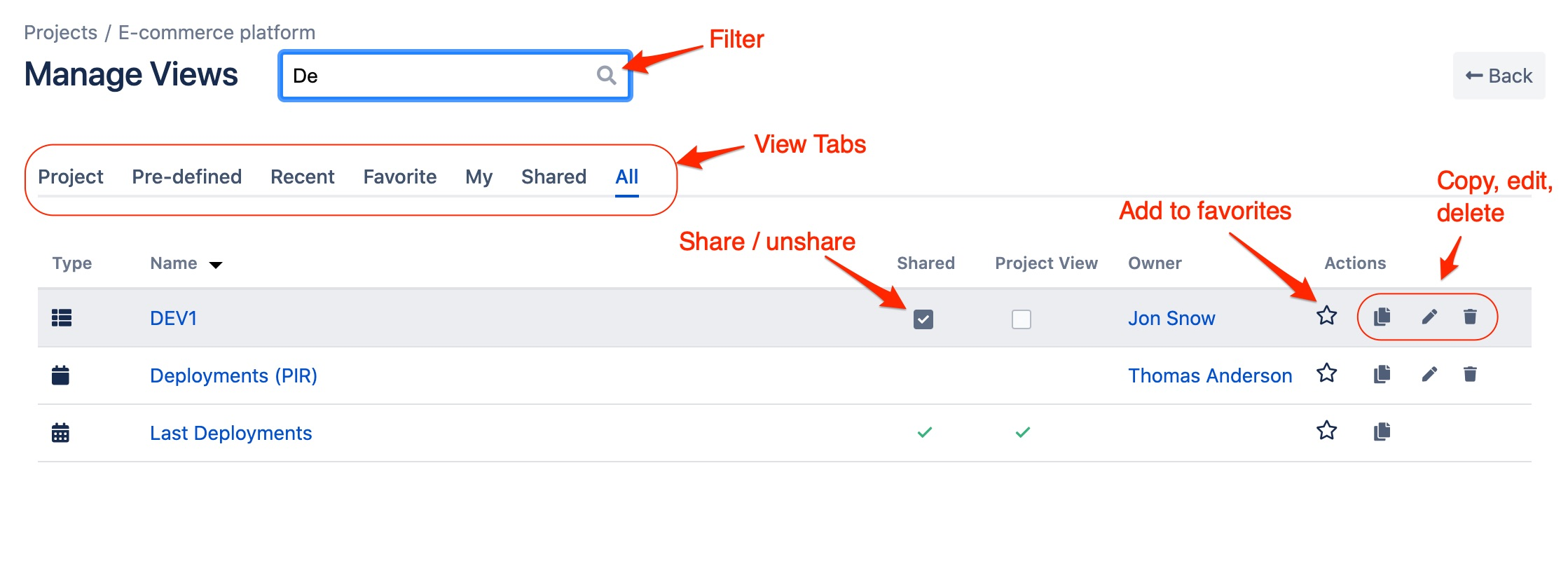Timelines Pages
Global Timelines Page
All Timelines can be accessed and managed from the global Timelines page. Click on Timelines > Timelines in the Jira top menu:
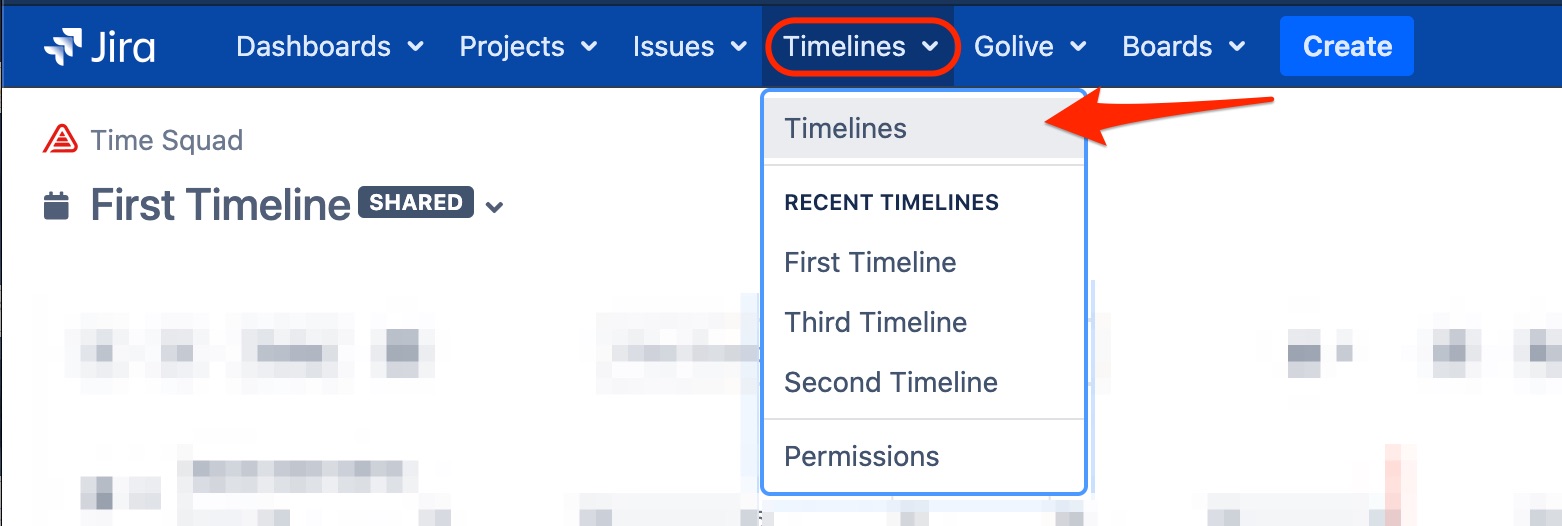
If you cannot see this page or some Timelines:
Check that Time Squad App is enabled
Check that you have the required permissions: Security & Permissions
Project Timelines Page
Open a Jira Project and select the "Custom Timelines" item:
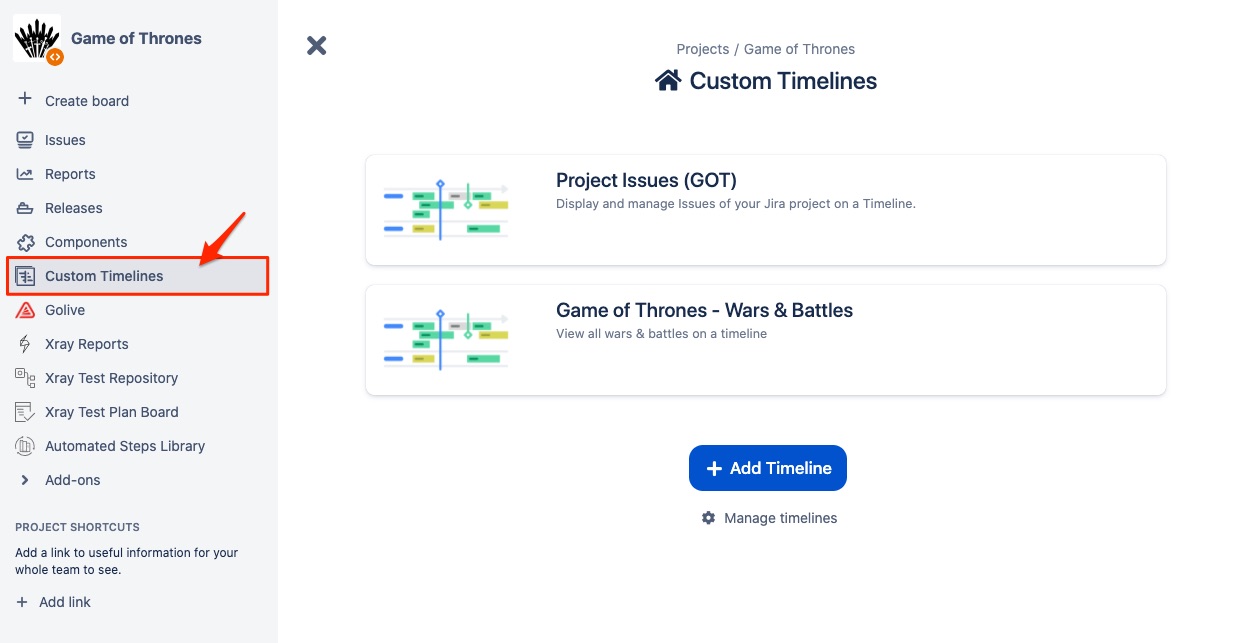
Timelines Pages Structure
Global or project Timelines pages share the same layout:
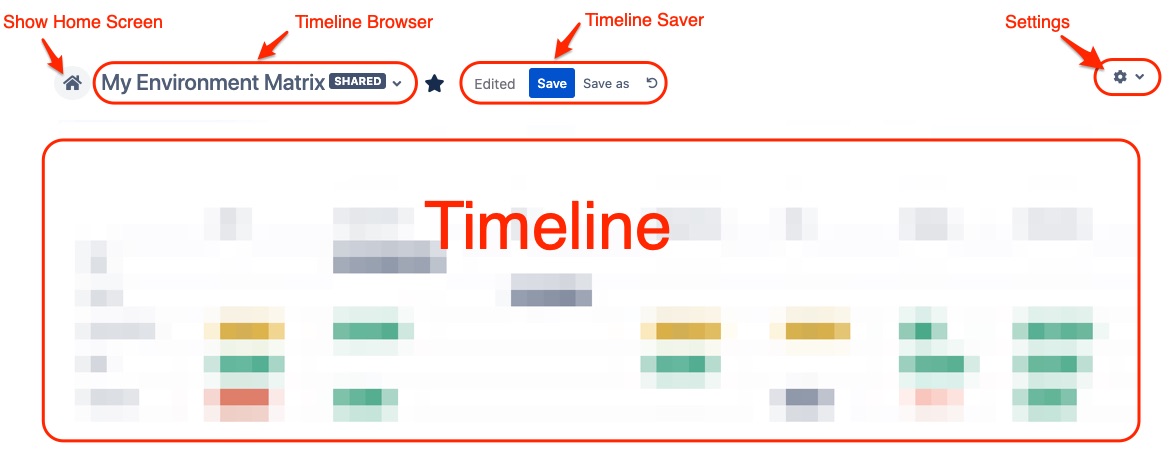
Timeline Browser: used to switch to another view, create new timelines, search and browse existing timelines
Timeline Saver: save, rename, delete, share, add to favorites or duplicate current timeline
Settings: central access to all administration and settings pages
Browse Timelines
Use the search engine of the Timeline Browser to find timelines not already listed:
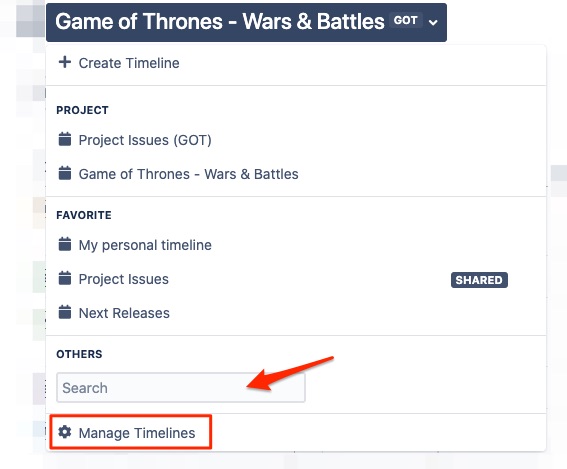
Click on "Manage Timelines" to browse and manage all timelines.
Save or Copy a Timeline
Depending on the context, you can perform different operations on the current Timeline using the Timeline Saver (on the right of the Timeline name).
When the Timeline has not been edited:
%2520(8).png%3Falt=media?inst-v=2eea235d-0a2e-424a-b43e-00c4a9213deb)
Favorite button (star icon): add/remove the Timeline from your favorite timelines
Save as button: create a new timeline with the current settings (always available if you have global permissions to create timelines)
Edit button (pencil icon): edit the Timeline name, favorite and sharing options
Delete button (trash icon): delete the Timeline
When the Timeline has been edited:

Save button: store all settings of the current timeline (only available if you have updated or if you have permission to change current timeline)
Save as button: create a new timeline with the current settings (always available if you have global permissions to create timelines)
Discard changes (undo icon): reload the last saved settings of the timeline (only available if you have changed settings and not saved them yet)
Favorite Timelines
Each user can add current timeline in his favorite timelines clicking the star icon of the Timeline Saver:
%2520(1).png%3Falt=media?inst-v=2eea235d-0a2e-424a-b43e-00c4a9213deb)
Favorite Timelines are quickly accessible and can be managed (with drag and drop and using buttons) within the Timeline Browser:
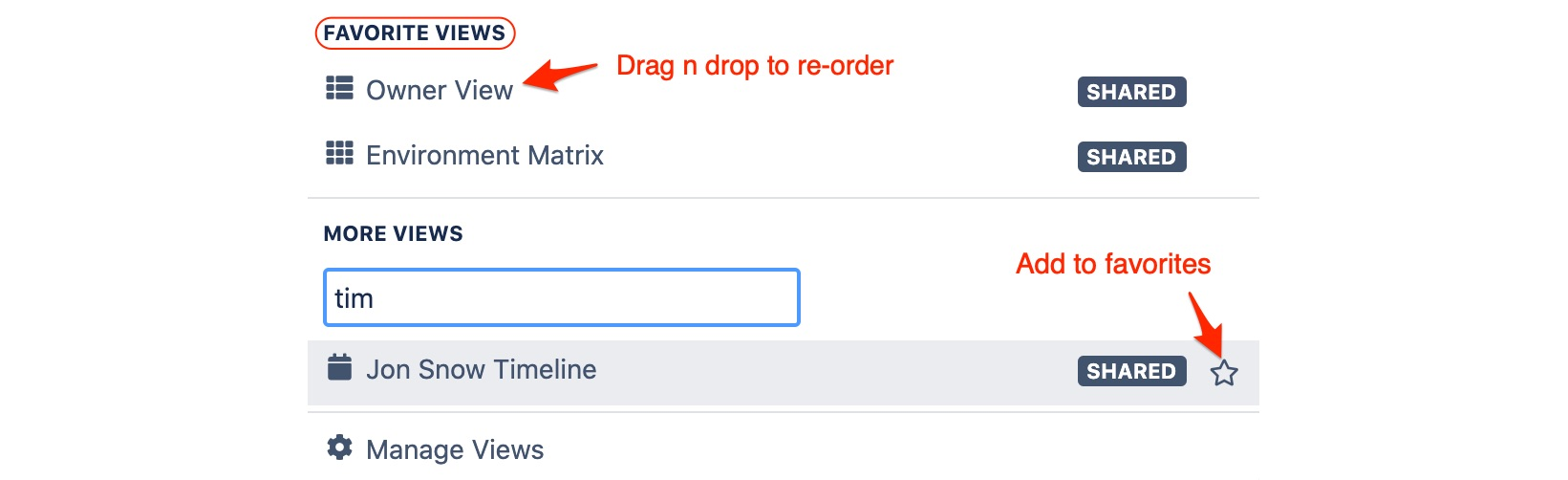
Shared Timelines
As for Jira Issue Filters, Timelines can be shared with other Jira Users. When saving or editing a timeline you have the option to share it with all Jira users:
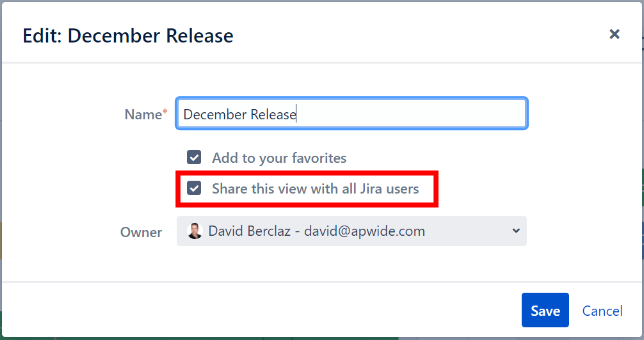
In the Timeline Browser, shared timelines have a SHARED label:
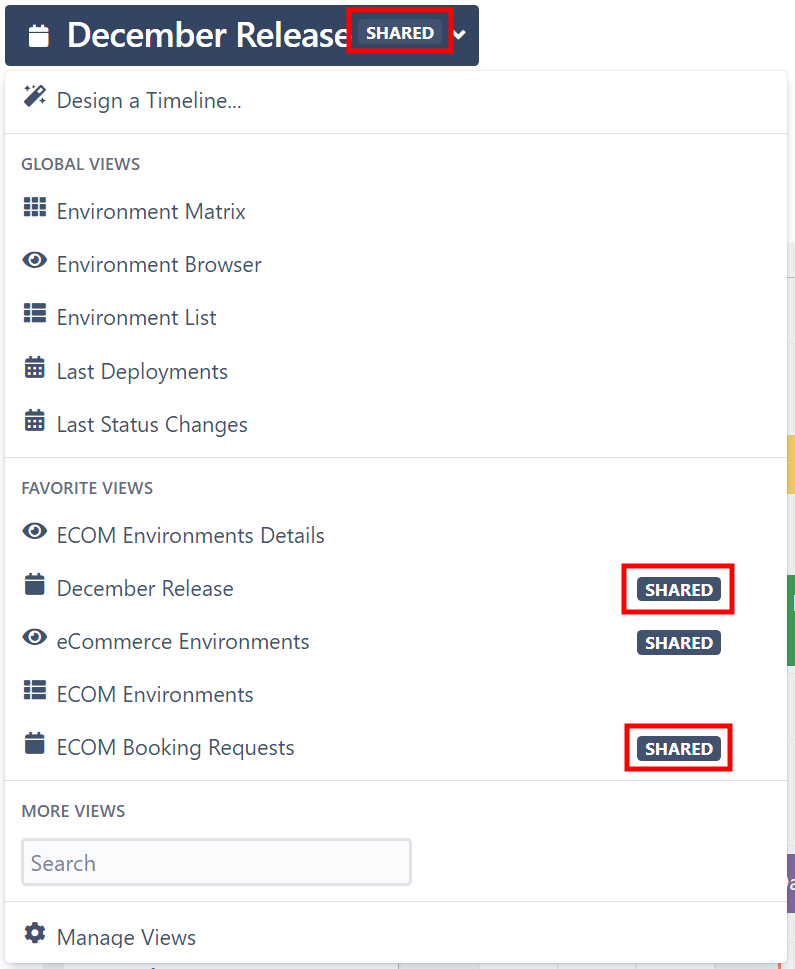
Global and Project Timelines
You can customize the timelines that will be shown by default on your Timelines Pages.
In order to customize the Global timelines of the Timelines Home Page, you must have the Administrator permission:
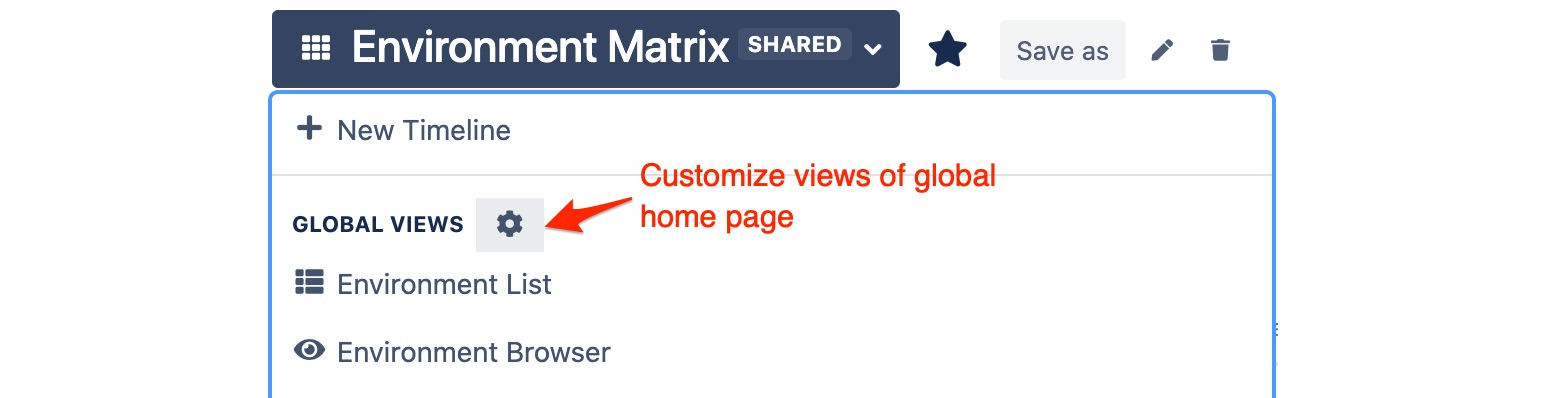
In order to customize Project timelines of a given project, you must be Jira Project Administrator:
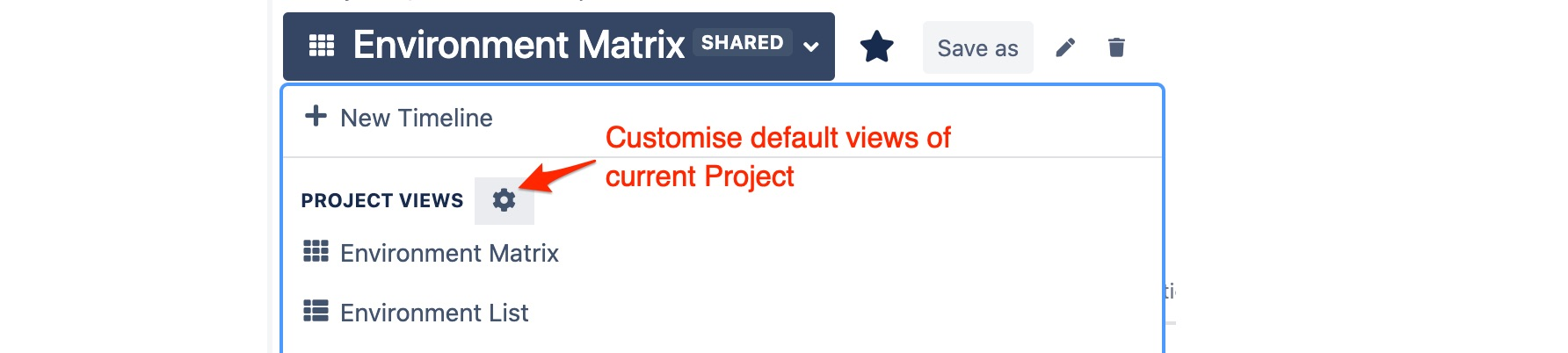
Clicking on the cog will redirect you the Global Timelines or Project Timelines tab of Manage Timelines Page:
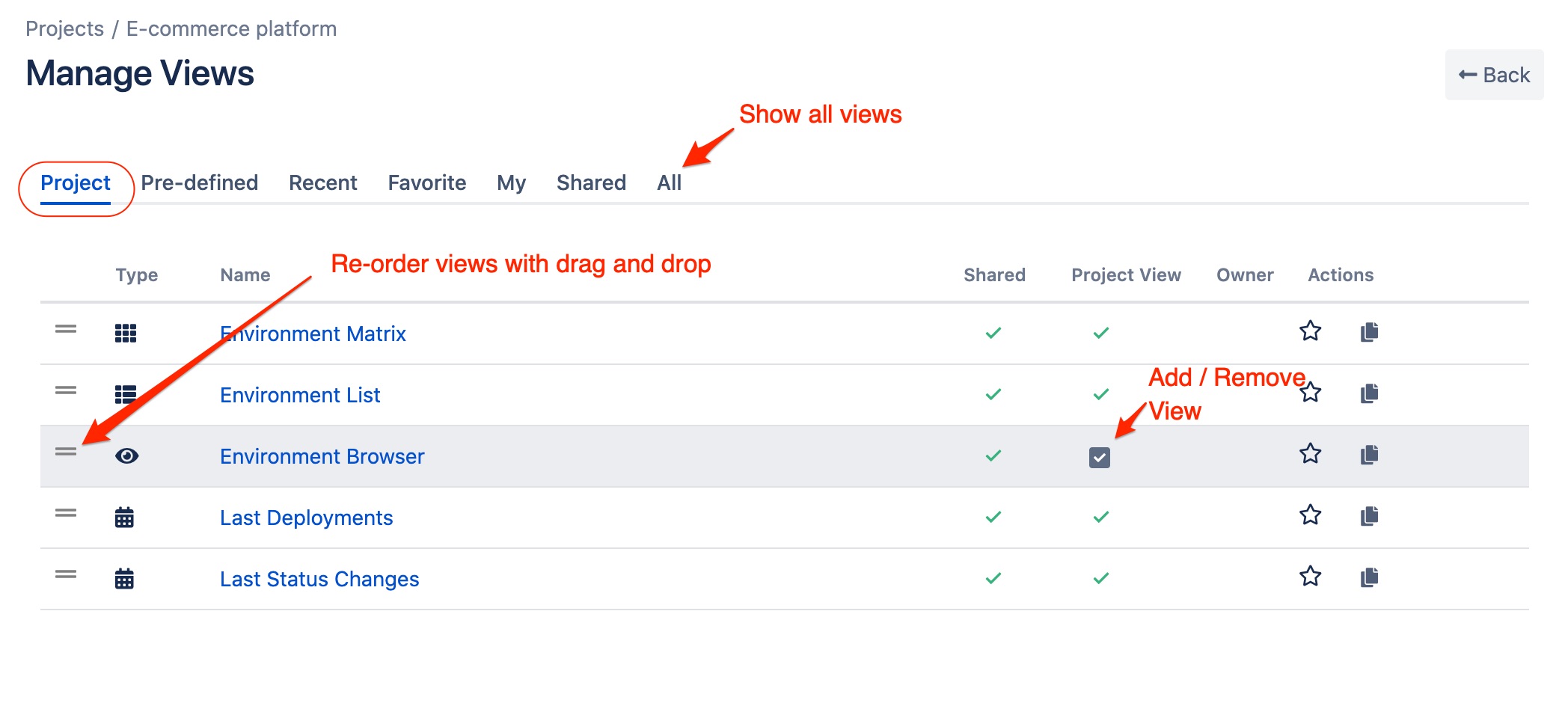
Manage Timelines Page
You can access a page to manage all your timelines from the Timeline Browser:
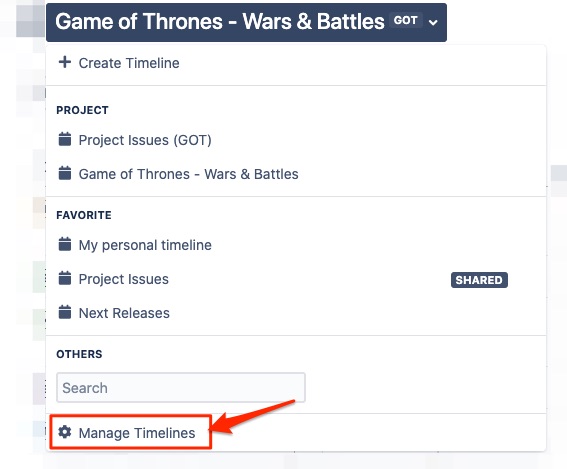
You can browse the list of timelines using several tabs to filter your timelines and quickly find what you are looking for: