Version Swimlanes
Understand and learn how to use Version Swimlanes in Time Squad.
Version Swimlanes group events by the Version(s) field in your Issue Calendars. For more details on how Swimlanes work, refer to the Working with Swimlanes article.
Using Version Swimlanes
You can rearrange Version Swimlanes using drag-and-drop functionality to customize the event display.
Important
To reorder Calendars and Calendar Swimlanes, enter Edit Mode by selecting the Edit button. This function is only available to Timeline Owners.
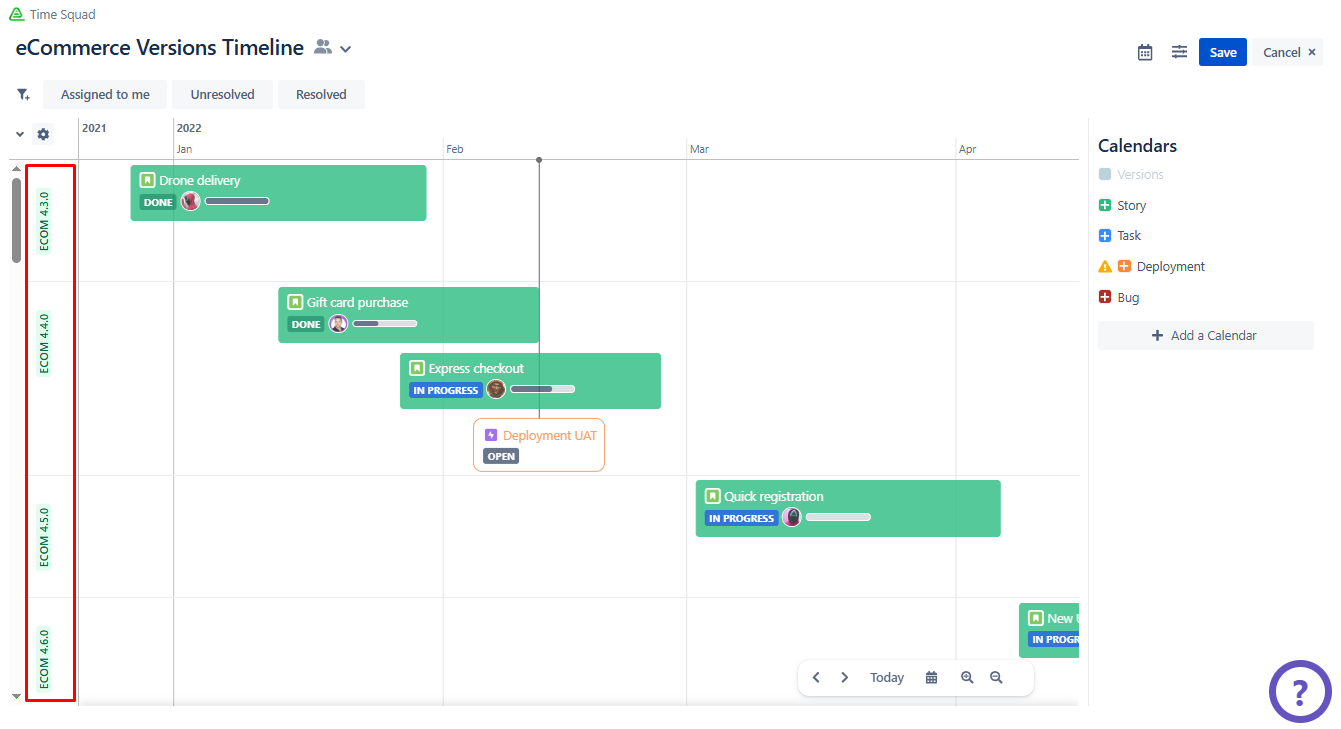
Customizing Display Settings
Requirements
To customize Version Swimlanes display settings, you must be a Timeline Owner.
Steps
Access the Timeline you want to customize.
Click Edit to enter Edit Mode.
Click the Swimlane Selection (downward arrow) under the Quick Filters.
Select Versions.
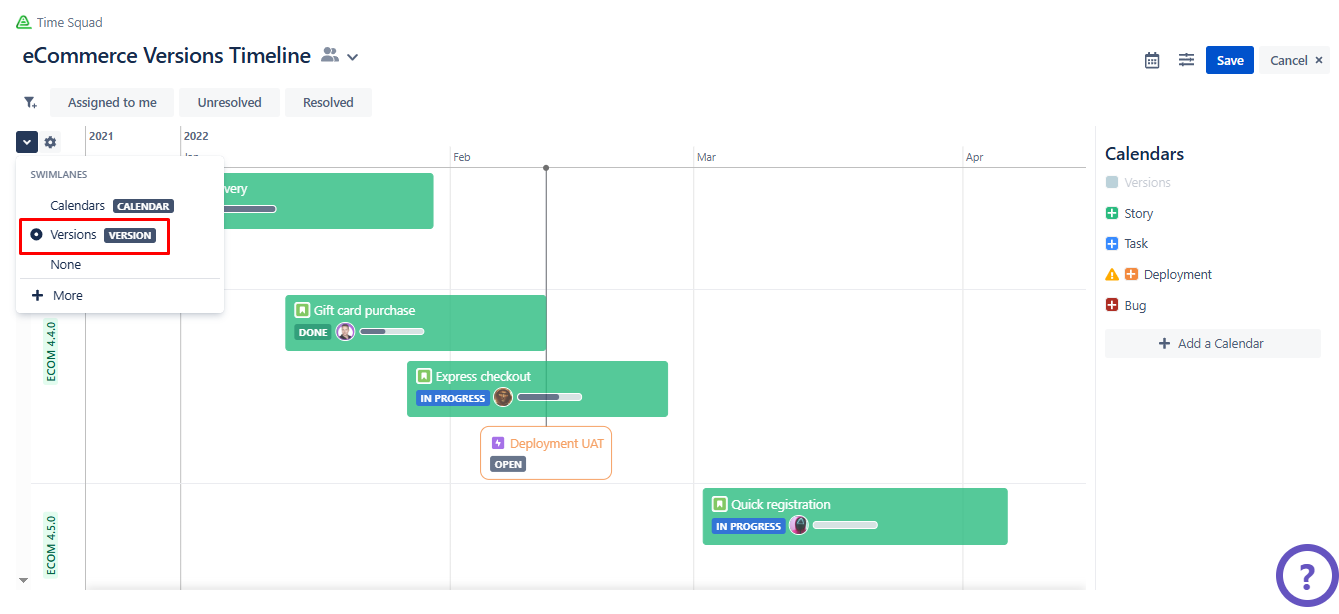
Tip
If the Versions option isn't available, click + More and add the Versions option.
Click the gear icon next to the Swimlane Selection menu to open the Edit Swimlane Cofinguration dialog.
Modify the following settings as needed:
Filter Versions by:
Projects: Select specific Jira project(s).
Version Names: Enter the desired version names.
Version Statuses: Select the desired versions.
Group & Sort Environments:
Group By: Select the grouping method (Application, Category, or None).
Sort: Select the sorting method (Manually, Rank, or Name).
Order: Specify the display order (Ascending or Descending).
Click Done to save the changes.
