Sharing a Calendar
By default, a Calendar is only visible within the Timeline where it was created. If you need to use the same Calendar across multiple Timelines, you must share it. In this article, you’ll find step-by-step instructions to complete this task.
Requirements
To share a calendar, you must have one of the following permissions:
Manage Calendars
Create Shared Calendar
For detailed information about permissions, refer to the Security & Permissions and article.
Sharing a Calendar
Open the Timeline that contains the Calendar you want to share.
In the Calendars Menu on the right, find the Calendar.
Click the Actions button (three horizontal dots) next to the Calendar.
Select View/Edit.
In the Calendar Details dialog, click the Share button (arrow icon).
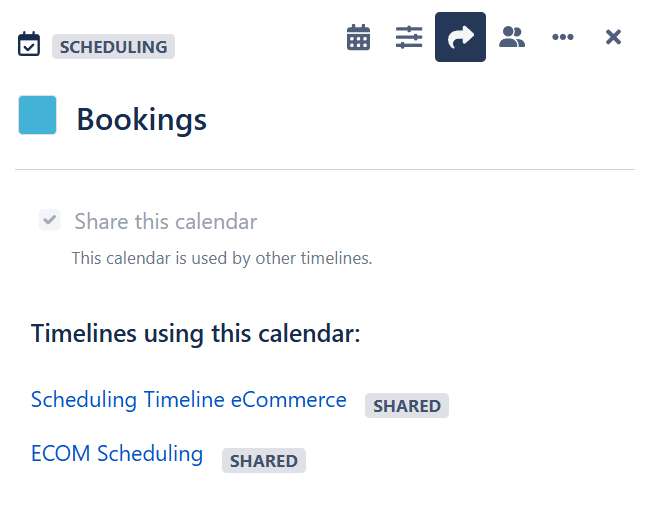
Check the Share this calendar box.
Click Done to save the changes.
Once shared, the Calendar will be accessible in other Timelines, making it easier to coordinate Events across different Timelines.
