Setting Date Range Options
This article explains how to set date range options for your Timelines. You'll learn the difference between Fixed and Relative Date Ranges and how to configure both.
Date Range Types
Fixed Date Range
A Fixed Date Range uses specific start and end dates that do not change unless manually updated. This is useful when you want a consistent view of a specific timeframe, such as a project milestone from a set date to a future point.
Relative Date Range
A Relative Date Range adjusts automatically based on the current date. For example, you can set a Timeline to always display a range that starts 1 month in the past and ends 3 months in the future. Use this option when you want your Timeline to update dynamically and always reflect relevant time periods without manual adjustments. future.
Info
When combined with the Timeline Gadget, these relative time ranges allow you to set up auto-refreshed Jira dashboards. Your dashboards will automatically adjust their date ranges and always display up-to-date events.
Use Cases
Fixed Date Range: When you need to track specific dates that don’t change.
Relative Date Range: When you want the Timeline to adjust automatically to the current date/time.
Setting Date Ranges
Requirements
To set date ranges for a Timeline, you must be a Timeline Owner.
Setting a Fixed Date Range
Access the Timeline you want set date range options.
Click the Edit button to enter Edit Mode.
Click the Date Range Settings button at the top right corner of the Timeline.
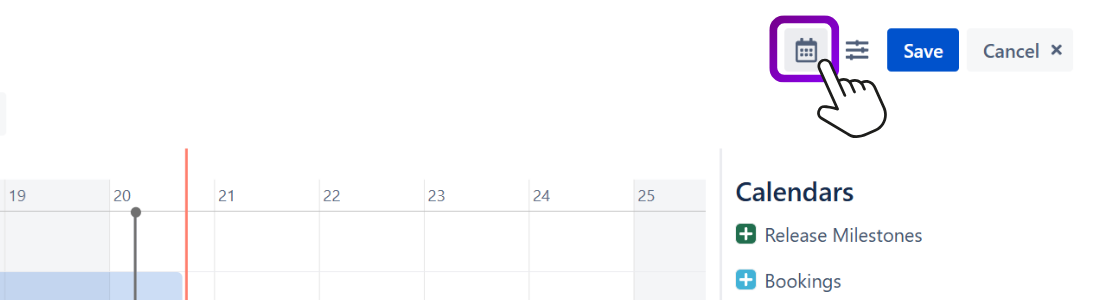
Ensure the Relative Date Range toggle is disabled.
Select the Start and End Dates you want.
Close the Date Range Settings dialog.
Click Save to confirm your changes.
Now, your Timeline will automatically adjust to the defined fixed range.
Setting a Relative Date Range
Access the Timeline you want to modify.
Click the Edit button to enter Edit Mode.
Click the Date Range Settings button at the top right corner of the Timeline.
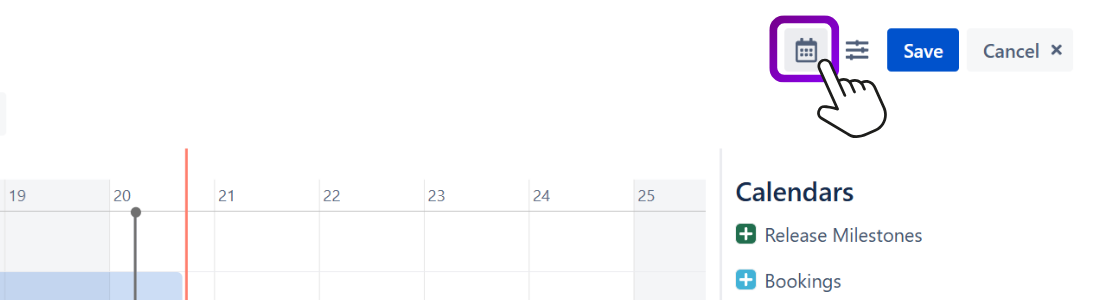
Enable the Relative Date Range toggle.
Define the timeframe by specifying the start and end relative to the current date. For example:
Start: -2w (2 weeks in the past).
End: 2w (2 weeks in the future).
Info
You can use Jira duration expressions like:
y(lowercase): YearsM(uppercase): Monthsd(lowercase): Daysh(lowercase): Hours
Tip
You can also display a timeframe completely in the past or in the future. For example, to display the 2 weeks after the current week, set the Start to 1w and the End to 3w.
Close the Date Range Settings dialog.
Click Save to confirm your changes.
Now, your Timeline will automatically adjust to the defined relative range.
