Managing Timelines
This guide explains how to manage Timelines using the Manage Timelines page.
Requirements
Global Timelines: Administrator permissions required.
Project Timelines: Jira Project Administrator permissions required.
Accessing the Manage Timelines Page
To access and manage Timelines:
Info
Access methods differ for Global and Project-specific Timelines. For details, refer to the Timeline Pages article.
Click the Timeline Browser.
From the drop-down menu, select Manage Timelines at the bottom:
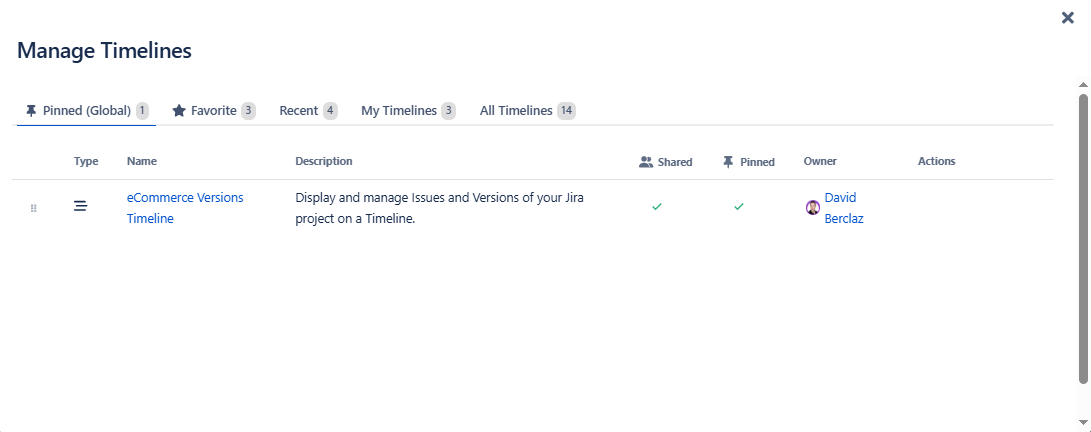
Viewing Timelines
The Manage Timelines page categorizes Timelines into the following tabs:
Pinned (Global/Project)
Favorite
Recent
My Timelines
All Timelines
Managing Timelines
In the Managing Timelines page, search for the Timeline you want to manage.
Use the following columns:
Shared: Select the checkbox to share or unshare a Timeline.
Pinned: Select the checkbox to pin or unpin a Timeline.
Owner: Displays the Timeline owner. Some actions require ownership. Refer to the Security and Permissions article for details.
Actions: Hover over this column to:
Add or remove the Timeline from favorites.
Create a copy of the Timeline.
Edit the Timeline’s name, description, and sharing options.
