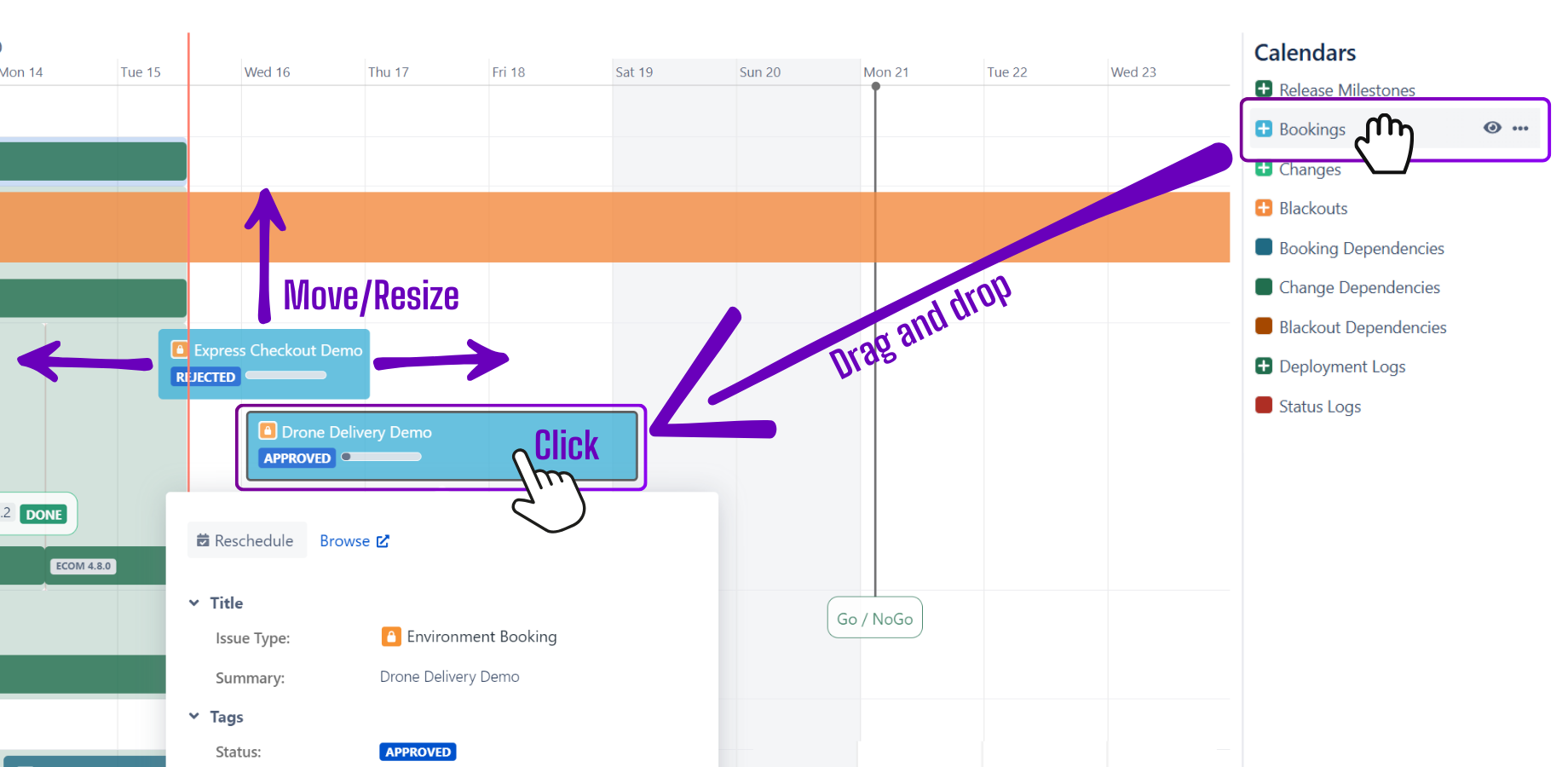Creating Events in the Timeline
You can add a new event to the Timeline using two methods: Drag and Drop or Using the Calendars Menu. The Drag and Drop method allows for quick event creation with automatic time settings, while the Calendars Menu offers more control over event details.
Drag and Drop
Access the Timeline where you want to add an event.
In the Calendars section on the right side of the screen, drag the desired Calendar and drop it onto the timeline at preferred time and date.
The event’s Start and End Times will be automatically pre-filled based on where you dropped the event and your current zoom level.
Using the Calendars Menu
Access the Timeline where you want to add an event.
In the Calendars section, click on the desired Calendar to create an event.
Info
Alternatively, click the Calendar Actions button (three horizontal dots) and select Create Event.
By choosing this method, you'll have to manually enter the event’s Start and End times.